HTTP RAT Trojan
Case Study:Using HTTP RAT Trojan, we are going to create an HTTP Remote Access Trojan (RAT) server on Windows 7 machine (10.10.50.202). When an executable Trojan file is executed on the remote machine (in our case, Windows Server 2016, having IP address 10.10.50.211), it will create remote access of Windows Server 2016 on Windows 7.
TOPOLOGY:
Configuration and procedure
Go to Windows 7 machine and run the HTTP RAT Trojan.
1. Uncheck Notification with IP address to mail
2. Configure Port
3. Click Create
In the default directory where the application is installed, you will see a new executable file. Forward this file to the victim’s machine.
4. Log in to victim’s machine (In our case, Windows Server 2016) and run the file.
5. Check task manager for a running process; you will see an HTTP Server task in the process.
6. Go back to Windows 7.
7. Open Web browser
8. Go to IP address of victim’s machine; in our case, 10.10.50.211
HTTP connection is open from victim’s machine. You can check running process, browse drives, check computer information of victim using this tool
9. Click Running Processes
image
Running Process on Victim
10.Click browser
image
Browse Drives of Victim
The output is showing drives.
11. Click Drive C
image
C drive of Victim
12. Click Computer Information
image
The output is showing computer information.
13. To terminate the connection, Click Stop_http
image
Stop HTTP Connection
14. Refresh the browser
image
Connection terminated
15. Go to Windows Server 2016 and check running processes.
image
Verifying Process #
HTTP Server process terminated.
HTTP RAT Trojan
![HTTP RAT Trojan]() Reviewed by techchipNews
on
August 13, 2020
Rating:
Reviewed by techchipNews
on
August 13, 2020
Rating:






















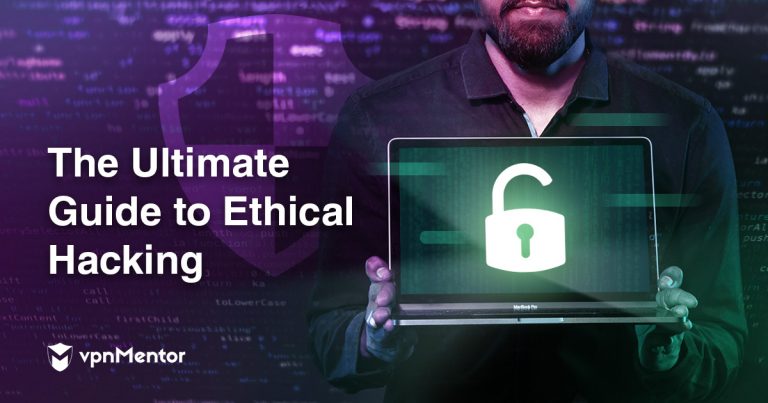


No comments:
Post a Comment